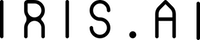Guide to buy AIUR
It’s time to buy your first Aiur tokens! If you’re new to the crypto buying process, follow our simple recommendations below to set up your wallet and purchase your tokens.
PLEASE NOTE: Do not use an exchange wallet such as Coinbase or Binance, as you will NOT be able to purchase AIUR tokens. Please create a new wallet using the instructions below to ensure your transaction is successful.
Set-Up Your Crypto Wallet.
We offer two options to create crypto wallet:
Option 1: MyCrypto (Recommended)
1) Navigate to mycrypto.com. Carefully read the information and warnings provided. This is very important to keep your tokens safe!
2) When asked how you would like to access your wallet, click the link at the bottom that reads “Don’t have a wallet?”.
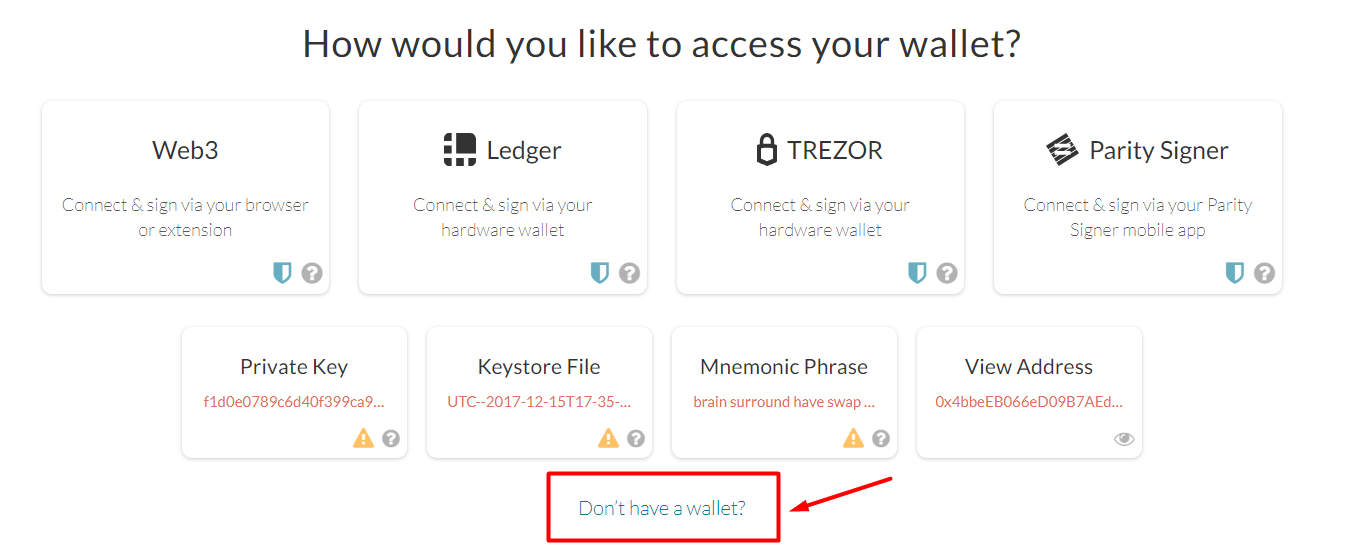
3) On the next page, scroll down and click “Download the Desktop App”.
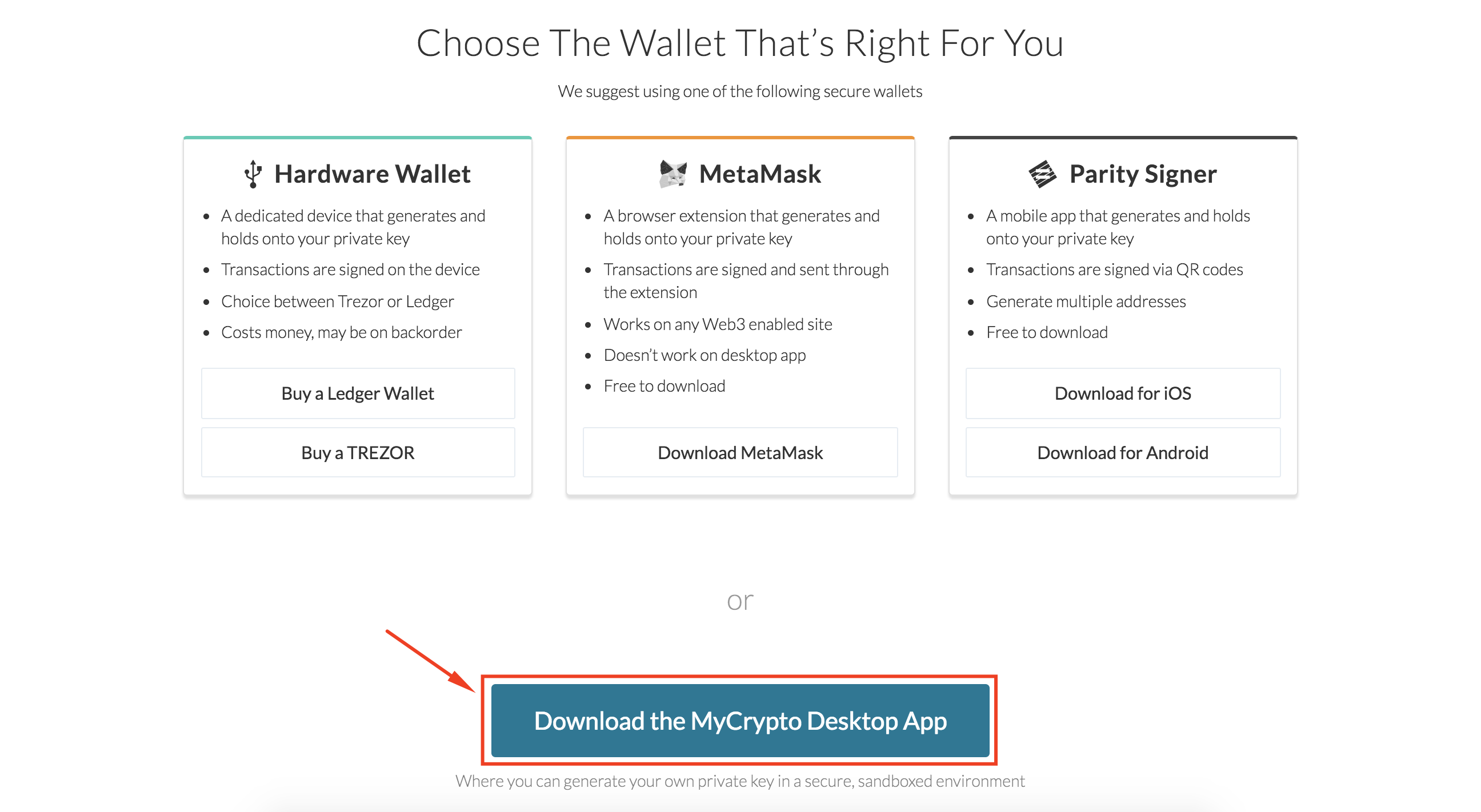
4) Click the button corresponding to your OS, or simply click Download to download the version that corresponds with the OS you are currently using.
5) Open the downloaded file to install My Crypto on your desktop, then open the program if it does not open automatically.
6) Once the My Crypto desktop app is running, click “Create New Wallet”. In the section labeled “Create New Wallet”, click “Generate New Wallet”.
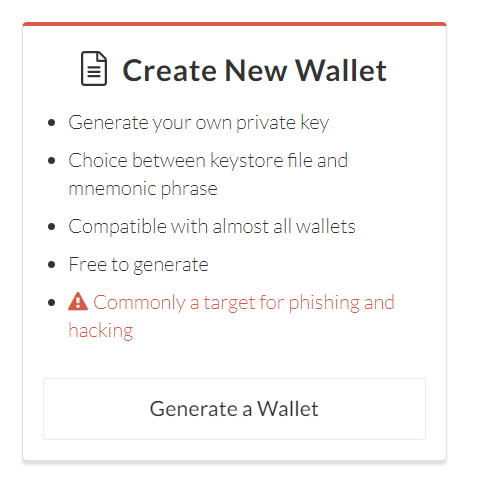
7) In the section labeled “Keystore File” click “Generate a Keystore File”.
8) Create a secure password for your file. We recommend using at least 16 characters, utilizing mixed case, numbers and special characters.
9) Download your Keystore file by clicking “Download Keystore File.” Make sure to store this in a safe place, such as a USB drive, in case your computer or hard drive is compromised.
10) Take note of the steps to access your wallet in the future, and you’re done! You are now the proud owner of a new crypto wallet.
Option 2: MetaMask
1)Dowload the MetaMask plugin for Google Chrome by clicking here and then clicking “Add Extention”.
2) Click the orange fox icon at the top right-hand corner of your browser.
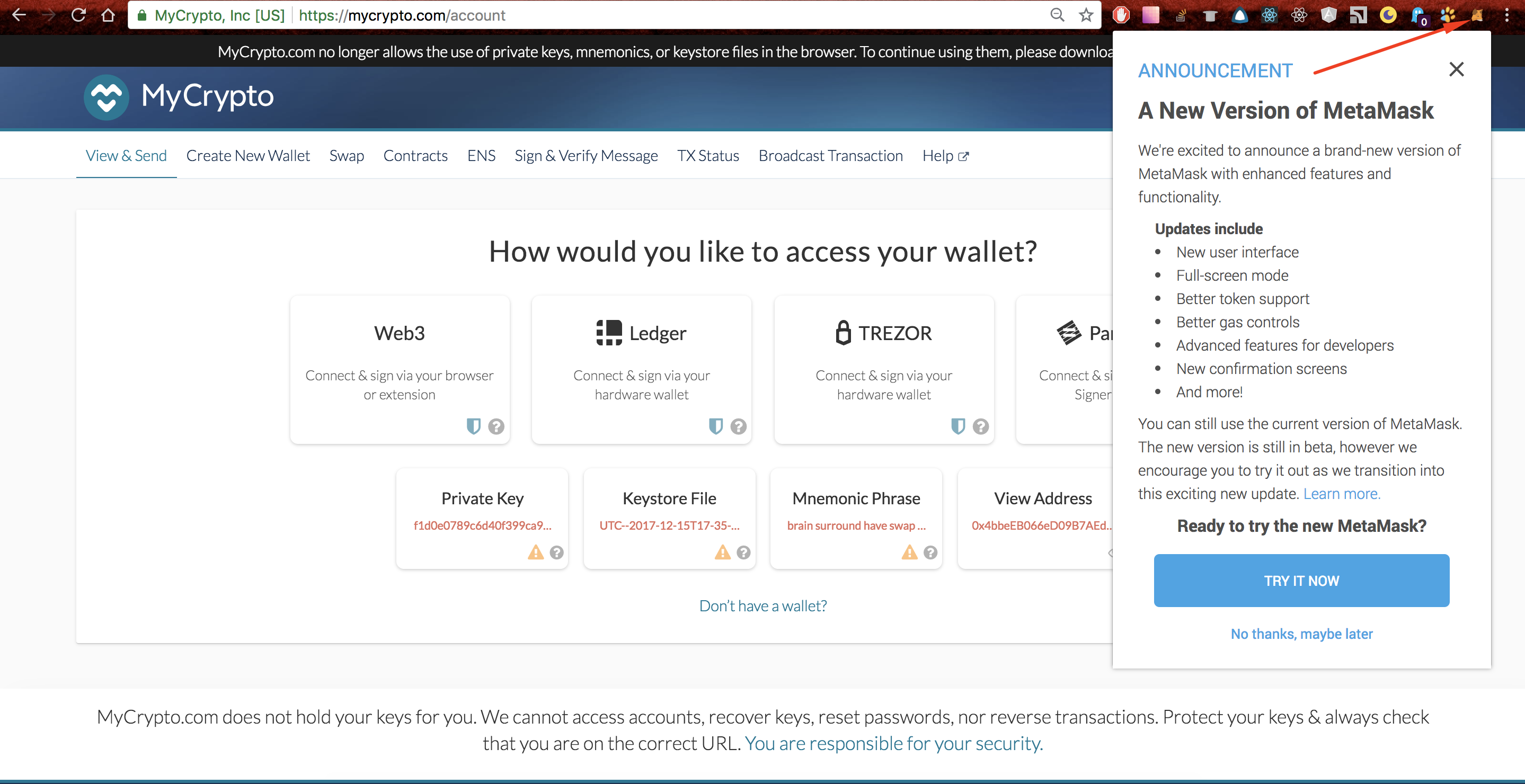
3) On your first visit to the plugin, you will automatically navigate to a webpage where you will set your password and be given a unique account image and passphrase. Take careful note of both of these to ensure your account remains secure.
4) Confirm your passphrase to continue.
5) Your MetaMask wallet is now active!
Sign-up to purchase AIUR and complete your KYC.
1) Visit https://projectaiur.com/buy-aiur and fill out the requested information for KYC. As a reminder, you must be at least 18 years of age, and not a resident of Australia, Canada, China, Iran, Singapore, South Korea, or the United States to participate.
2) For Wallet ID please fill in the ID of the wallet you created and have ETH in and also fill in your email
3) Check the checkboxes below after familiarizing with the Term of Service, Privacy Policy and AML Policy
4) Press Next
5) Input the volume of AIUR tokens you wish to purchase.
6) According to the volume of AIUR tokens you will be prompted to complete the appropriate KYC.
7) Confirm that you agree with the AML Policy
8) Press Next.
9)You will be presented with different information depending on your KYC selection.
– If the KYC type was “No KYC” proceed with the next step.
– If the KYC type was “Weak KYC” you will have to fill in your name, date of birth, nationality and agree with the KYC provider procedure. Press Next.
– If the KYC type was “Full KYC” you will have to fill in your name, date of birth, nationality, Document front image and Face image (selfie).
For Document front image please upload a photo of your government issued ID, driver’s licence or passport.
For Face image please upload a clear front-facing photo of yourself. Agree with the KYC provider procedure and press Next.
10) You will be presented with the final success page and should expect to receive an email from us informing you of your status, as well as further instructions to securely transfer ETH to our public address.
Note: we will never send you the token sale address in plain text, without proper security instructions about how to use it.
11) When the confirmation email arrives in your inbox (it might take some time for the KYC process to execute) follow its instructions.
PLEASE NOTE: In order to obtain the Public Sale Address, scan the watermarked QR code included in the email and for your security do not forget to watch the video with our CEO Anita and double check the value of the QR code from the video with the value of the QR in the email. Once you verify that they show the same Public Sale Address address you can proceed.
Purchase ETH and transfer it to your wallet.
We offer two options to purchase ETH:
Option 1:Purchase ETH with MyCrypto.
1) Open the MyCrypto application and click View/Send.
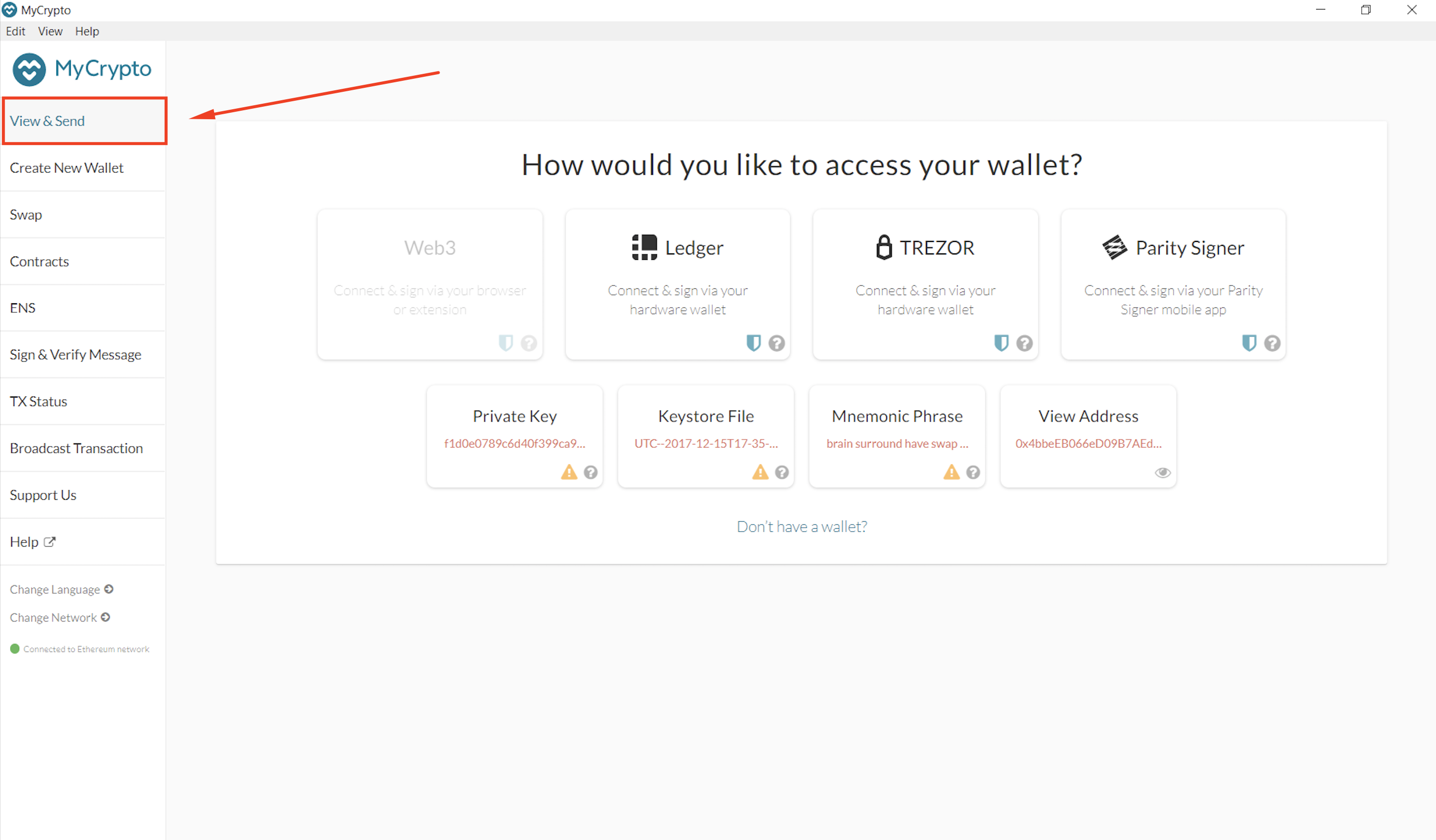
2) Click “KeyStore File”.
3) Click “Select a Wallet File” and choose the Keystore file you saved when creating your wallet. Then, enter your password and click “Unlock”.
4) Click “Buy Ether With Credit Card” in the right sidebar of the View/Send interface.
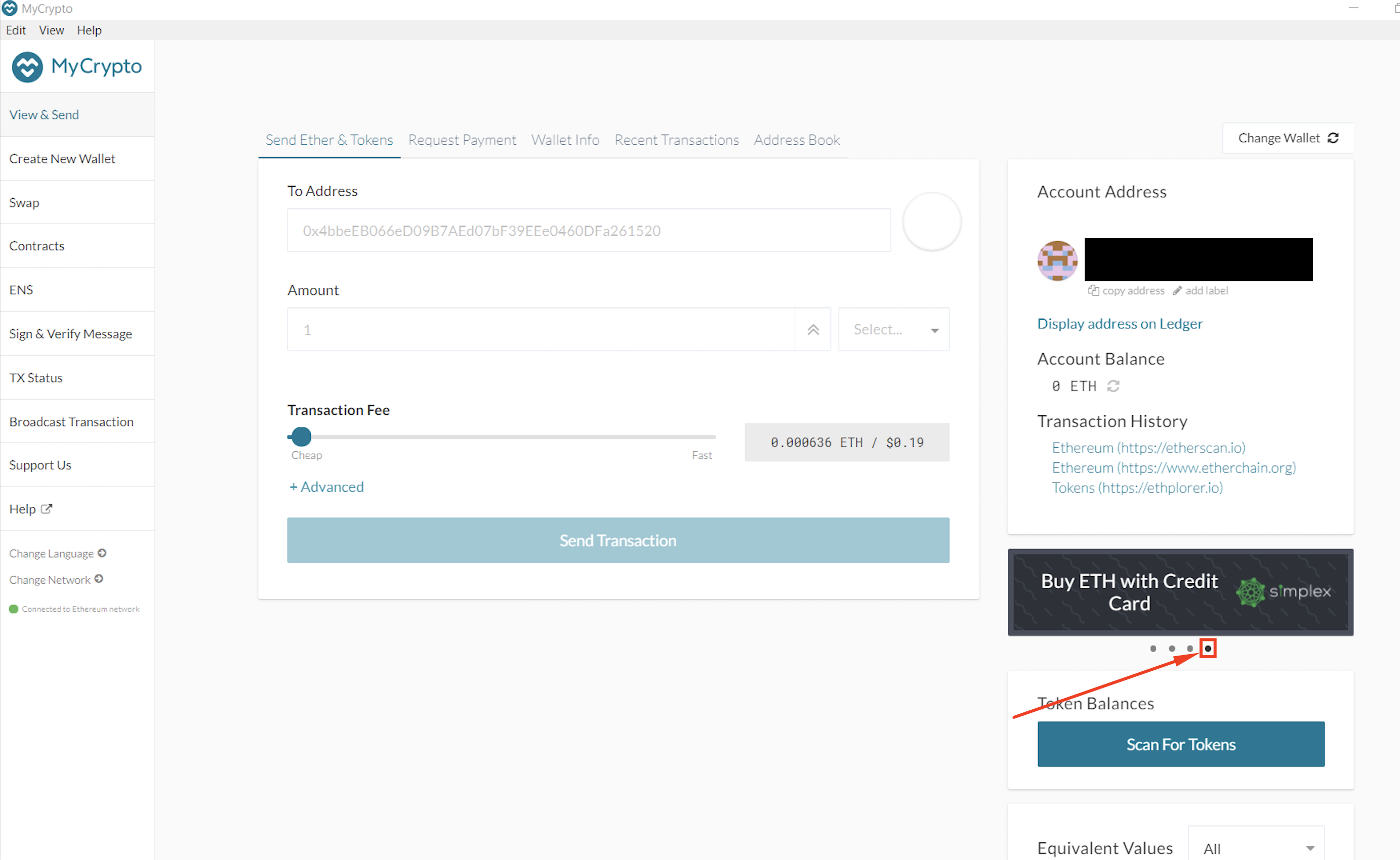
a) Clicking this button will open your web browser to buy.mycrypto.com. You may enter either the ETH amount you would like to purchase or the amount you’d like to spend in USD or EUR. The exchange rate will be calculated automatically.
Note: The current AIUR/ETH exchange rate is 1 AIUR = 0.01 ETH (pre bonuses).
b) Your Ethereum address is located in the MyCrypto app on the right-hand side. Click “Copy Address” to copy to the clipboard, and paste at buy.mycrypto.com
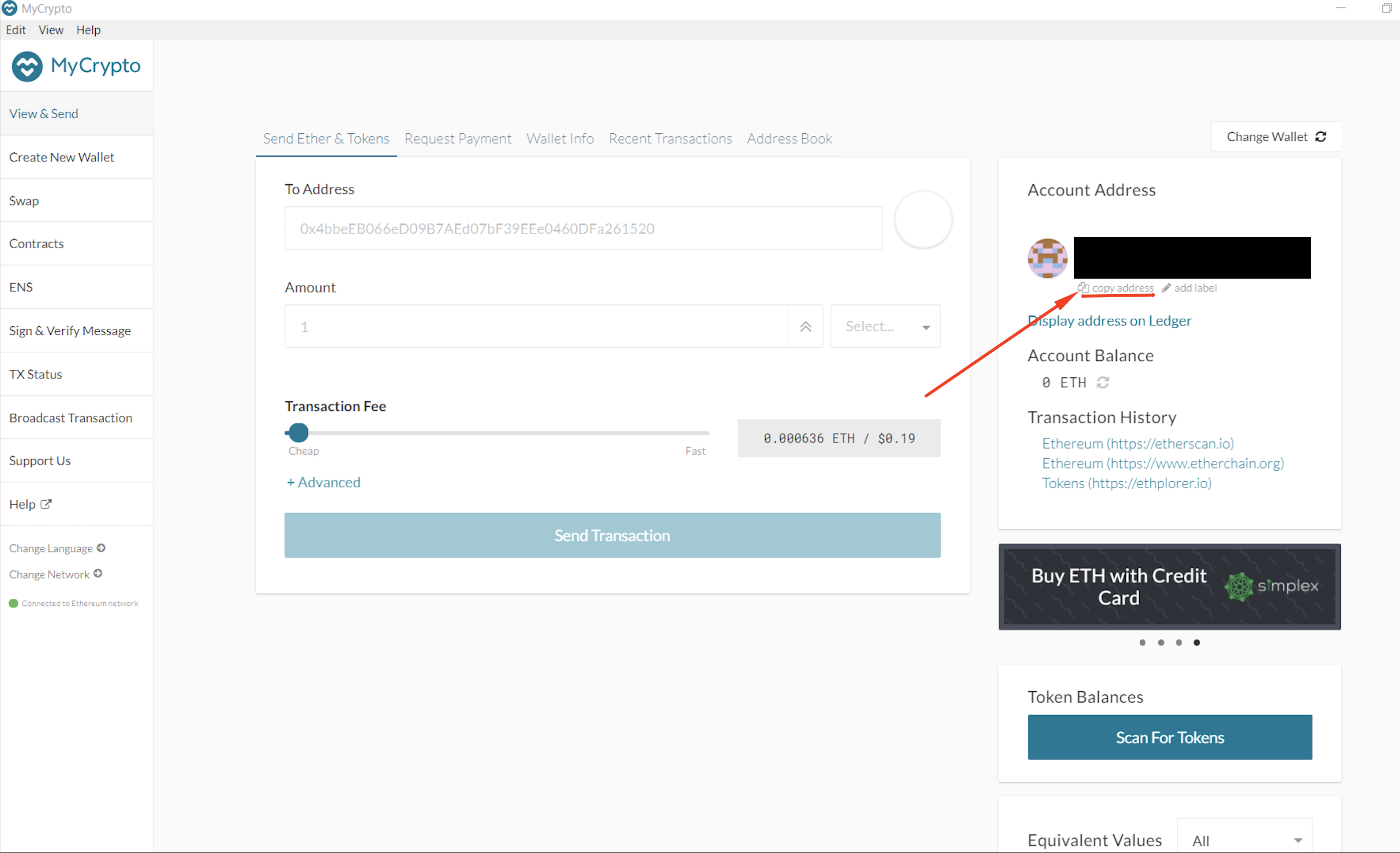
c) Complete the Captcha and click Continue.
d) Complete the payment process until you’ve reached the Thank You page.
5) Return to the MyCrypto app to ensure your ETH was purchased successfully. You will see ‘Account Balance’ located directly beneath ‘Account Address’ on the right-hand side. Click the Refresh symbol to refresh your balance. Please be patient as transactions sometimes take some time to complete.
Option 2:Purchase ETH with MetaMask.
1) You can purchase ETH from within Metamask using the Coinbase integration.
2) Open Metamask and make sure you are connected to Main Ethereum Network.
3) Choose your wallet and then press “Deposit”.
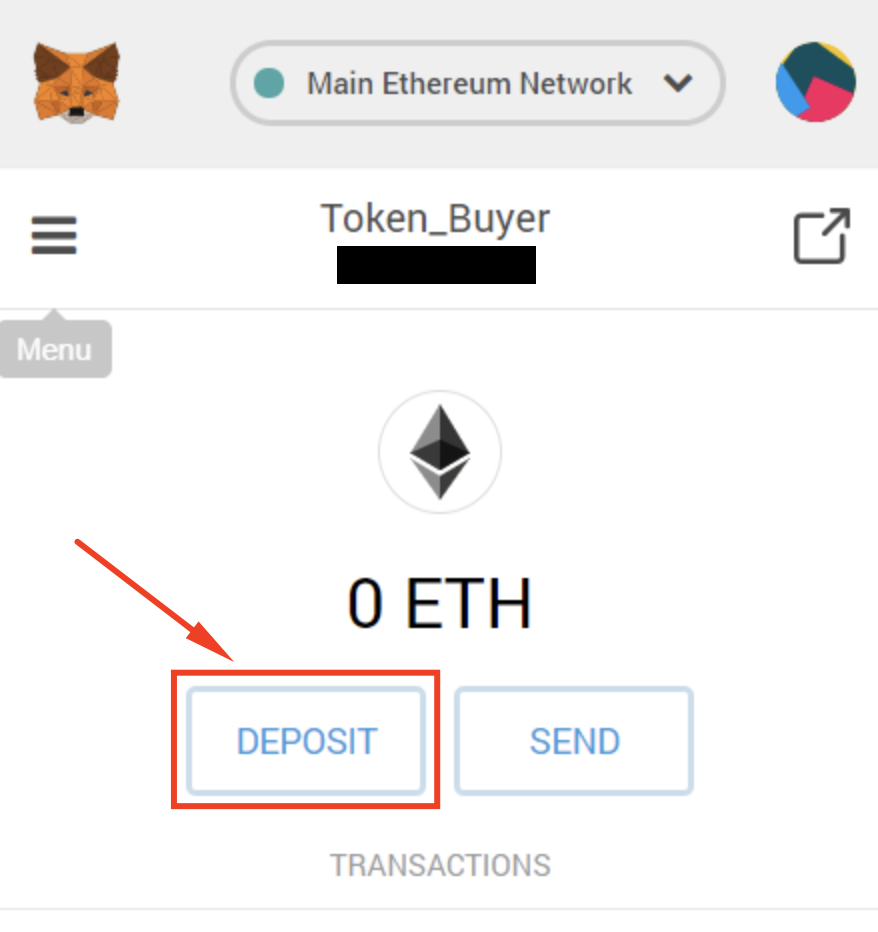
4) Choose “Continue to Coinbase” and follow the process to purchase ETH.
Note: If you need assistance with the coinbase process – please check this blog post – https://blog.ujomusic.com/how-to-buy-eth-using-metamask-coinbase-ecffe9ede78e.
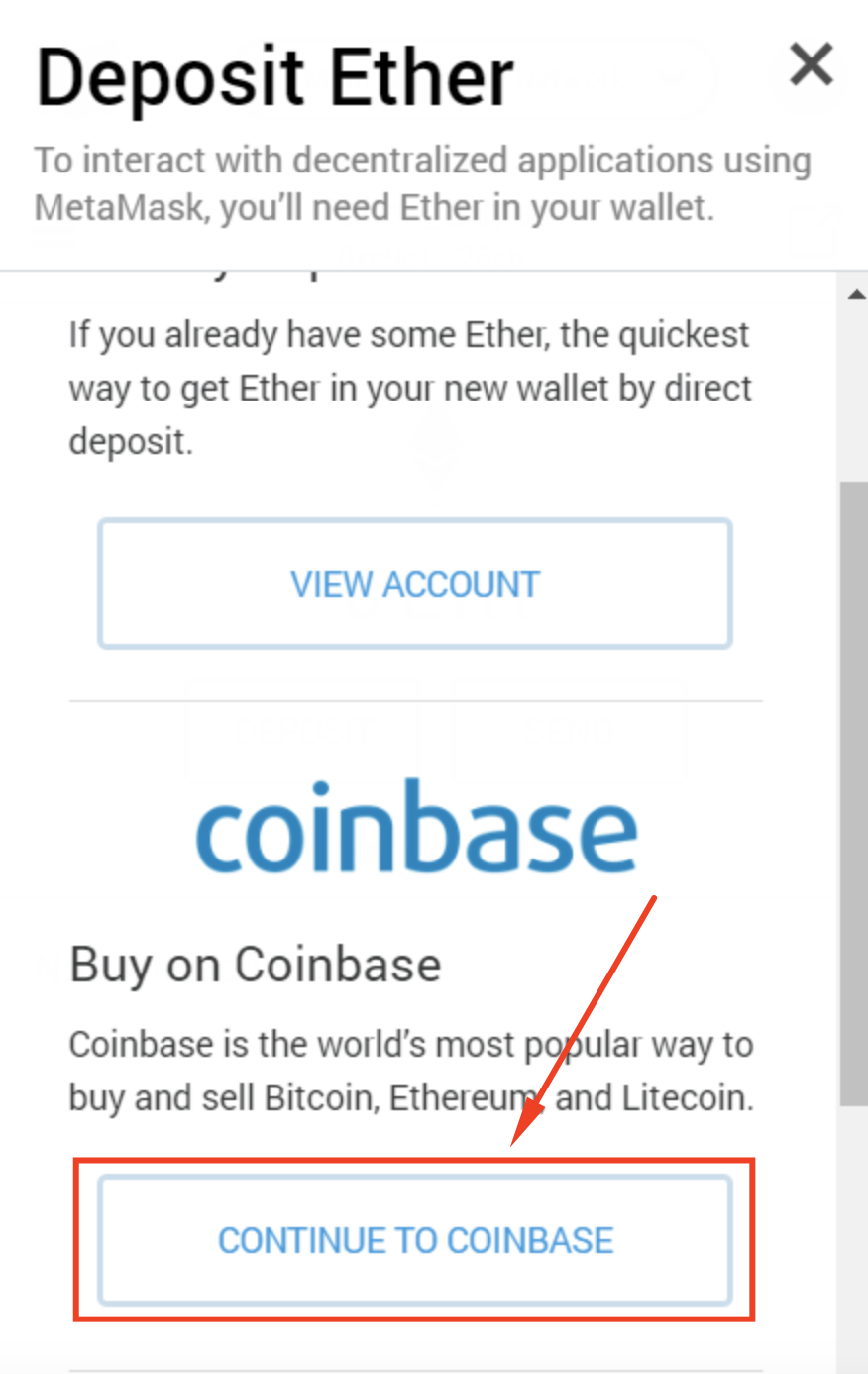
5) After your ETH purchase is successful (this can take some time), your ETH should appear in your MetaMask wallet.
Purchase AIUR with your wallet.
We offer two options to buy Aiur:
Option 1:Buy Aiur with My Crypto.
You should have your wallet setup and the necessary ETH in your wallet first.
1) Open the MyCrypto app and unlock your wallet using the Keystore file you saved earlier (or your preferred method).
2) Click View/Send in the left-hand navigation.
3) In the field labeled “To Address”, paste the Public Sale Address that you received via QR code in your e-mail after completing your KYC.
4) Fill in the amount of ETH you would like to trade for AIUR.
Note: For higher token purchase volumes (i.e. mandatory KYC), we also advise that you break the transaction into two, sending first a purchase order for 5 AIUR (minimum threshold), and then, upon successful receipt of the AIUR tokens in your crypto wallet by listing AIUR tokens in your wallet, proceed to purchase the rest.
5) There is no need to adjust the Transaction Fee, this is calculated automatically. Click “Send Transaction” and confirm all information is correct.
6) After sending the transaction you will see a green bar at the bottom of the screen.

You can verify the status of your transaction on Etherscan (first option) or within MyCrypto (second option).
7) After the transaction is finalized in MyCrypto on the right side choose Scan For Tokens.
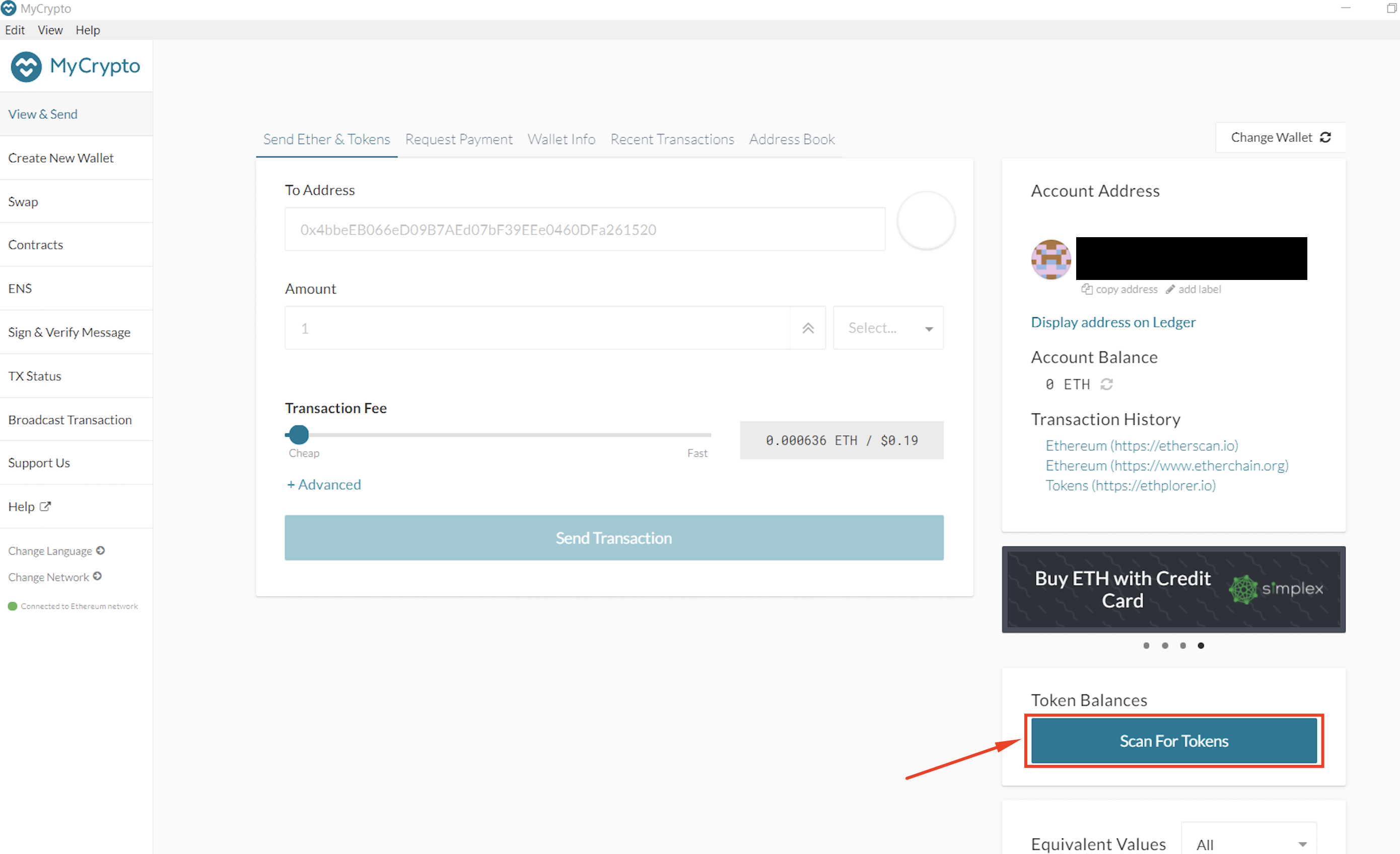
8) You will now see your AIUR tokens.
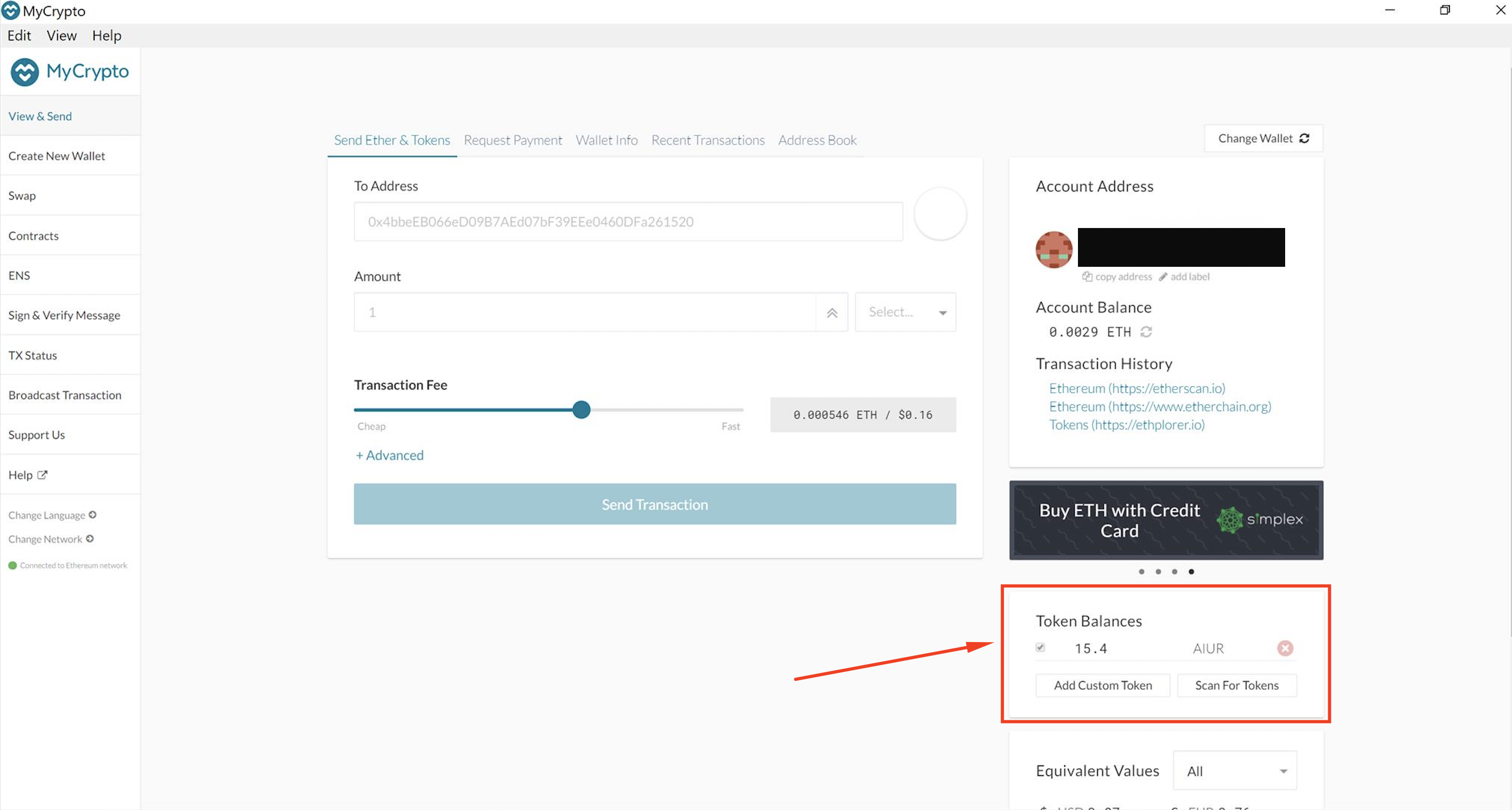
9) If you see “No tokens found” then click on “Add Custom Token” and under Address provide the AIUR token contract address:
0x2a139536228b9CEa9c6e4E184F6a8F00937384e9
The Decimals and Token Symbol fields will be filled automatically
10) Press Save. You will now see your AIUR Token balance.
11) Congratulations! You’re now an AIUR token holder!
Option 2:Buy AIUR with MetaMask.
You should have your wallet setup and the necessary ETH in your wallet first.
1) Open MetaMask in your browser and login. Ensure you are connected to the Main Ethereum Network:
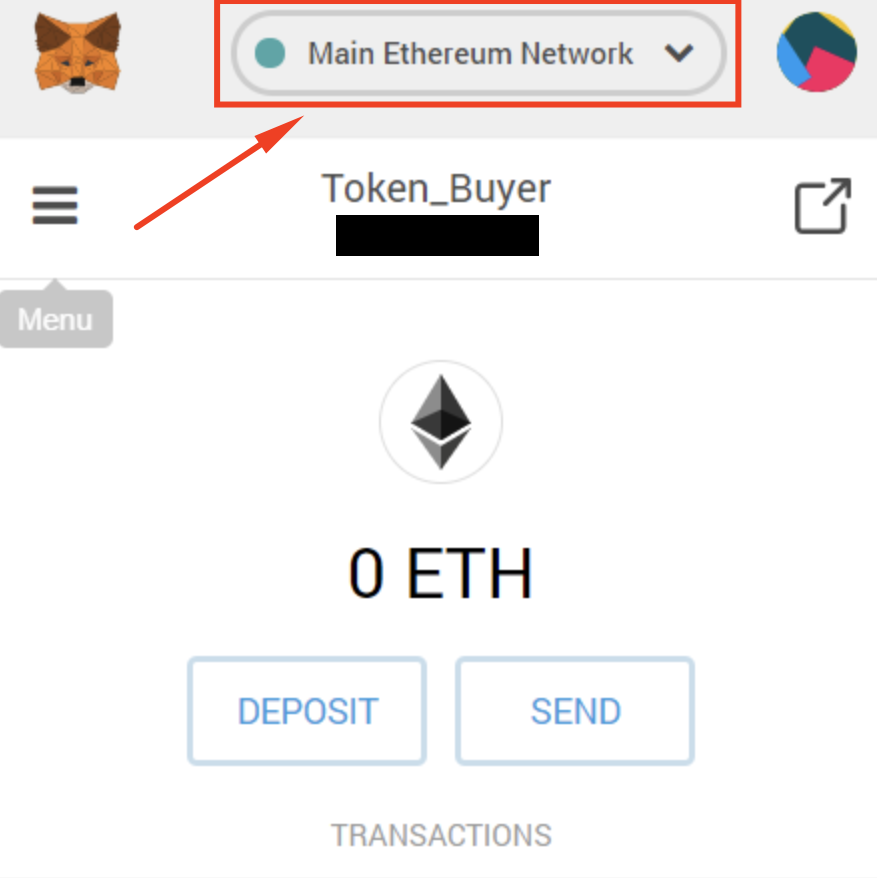
2) Click “Send”.
3) Set yourself as the “From” account, and in “To”, paste the Public Sale Address that you received via QR code in your e-mail after completing your KYC.
4) Fill in the amount of ETH you would like to trade for AIUR. You will see the fiat equivalent calculated below.
5) Gas prices are calculated automatically. There is no need to adjust this unless you really know what you’re doing.
Please Note: Adjusting the gas price too low may result in a failed transaction.
6) Click Next and then Confirm.
7) Once the generated transaction is processed from the menu on the left choose “Add Token”.
8) Go to Custom Token tab and under Token Address provide the AIUR token contract address:
0x2a139536228b9CEa9c6e4E184F6a8F00937384e9
For Token Symbol enter AIUR. For Decimals of Precision enter 18.
9) Press Next. You will now see your AIUR Token balance.
10) Press Add Tokens to include the AIUR token in your portfolio.
11) Congratulations! You’re now an AIUR token holder.