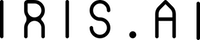How to deposit ETH in your wallet
Option 1: Purchase ETH with MyCrypto
1) Open the MyCrypto application and click View/Send.
2) Click “KeyStore File”.
3) Click “Select a Wallet File” and choose the Keystore file you saved when creating your wallet. Then, enter your password and click “Unlock”.
4) Click “Buy Ether With Credit Card” in the right sidebar of the View/Send interface.
a) Clicking this button will open your web browser to buy.mycrypto.com. You may enter either the ETH amount you would like to purchase or the amount you’d like to spend in USD or EUR. The exchange rate will be calculated automatically.
Note: The current AIUR/ETH exchange rate is 1 AIUR = 0.01 ETH (pre bonuses).
b) Your Ethereum address is located in the MyCrypto app on the right-hand side. Click “Copy Address” to copy to the clipboard, and paste at buy.mycrypto.com
c) Complete the Captcha and click Continue.
d) Complete the payment process until you’ve reached the Thank You page.
5) Return to the MyCrypto app to ensure your ETH was purchased successfully. You will see ‘Account Balance’ located directly beneath ‘Account Address’ on the right-hand side. Click the Refresh symbol to refresh your balance. Please be patient as transactions sometimes take some time to complete.
Option 2: Purchase ETH with MetaMask
1) You can purchase ETH from within Metamask using the Coinbase integration.
2) Open Metamask and make sure you are connected to Main Ethereum Network.
3) Choose your wallet and then press “Deposit”.
4) Choose “Continue to Coinbase” and follow the process to purchase ETH.
Note: If you need assistance with the coinbase process – please check this blog post – https://blog.ujomusic.com/how-to-buy-eth-using-metamask-coinbase-ecffe9ede78e.
5) After your ETH purchase is successful (this can take some time), your ETH should appear in your MetaMask wallet.