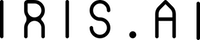How can I create an Ethereum wallet?
Option 1: MyCrypto (Recommended)
1) Navigate to mycrypto.com. Carefully read the information and warnings provided. This is very important to keep your tokens safe!
2) When asked how you would like to access your wallet, click the link at the bottom that reads “Don’t have a wallet?”.
3) On the next page, scroll down and click “Download the Desktop App”.
4) Click the button corresponding to your OS, or simply click Download to download the version that corresponds with the OS you are currently using.
5) Open the downloaded file to install My Crypto on your desktop, then open the program if it does not open automatically.
6) Once the My Crypto desktop app is running, click “Create New Wallet”. In the section labeled “Create New Wallet”, click “Generate New Wallet”.
7) In the section labeled “Keystore File” click “Generate a Keystore File”.
8) Create a secure password for your file. We recommend using at least 16 characters, utilizing mixed case, numbers and special characters.
9) Download your Keystore file by clicking “Download Keystore File.” Make sure to store this in a safe place, such as a USB drive, in case your computer or hard drive is compromised.
10) Take note of the steps to access your wallet in the future, and you’re done! You are now the proud owner of a new crypto wallet.
Option 2: MetaMask
1)Dowload the MetaMask plugin for Google Chrome by clicking here and then clicking “Add Extention”.
2) Click the orange fox icon at the top right-hand corner of your browser.
3) On your first visit to the plugin, you will automatically navigate to a webpage where you will set your password and be given a unique account image and passphrase. Take careful note of both of these to ensure your account remains secure.
4) Confirm your passphrase to continue.
5) Your MetaMask wallet is now active!